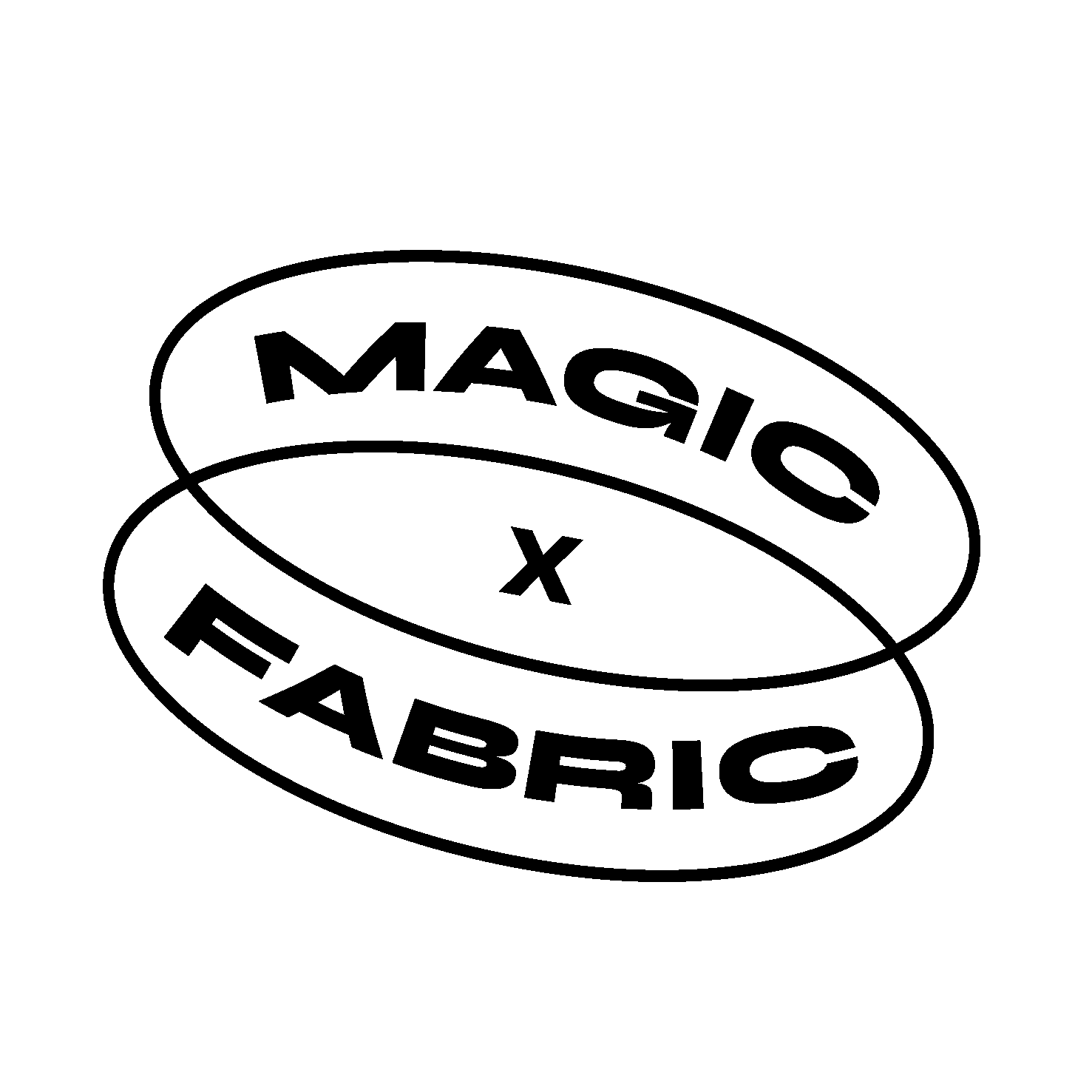Text to Video with Runway ML Gen2
This summer, Runway ML made new strides in text to video introducing their Gen-2. This new model has improved the ability to generate videos from either text prompts or existing images. Prior to this release, Gen-2 had been accessible only through a limited, waitlisted access program. Serving as the successor to Runway’s Gen-1 model, which made its debut in February, Gen-2 stands as one of the pioneering commercially available text to video models.
Eight modes to explore
Gen-2 is a toolset with eight distinctive modes you can try out:
- Text to Video: Transform textual descriptions into video content.
- Text + Image to Video: Seamlessly blend text and images to craft footage.
- Image to Video: Breathe life into static images, making them dynamic and animated.
- Stylization: Infuse your videos with styles sourced from images or prompts.
- Storyboard: Elevate your mockups into fully animated content.
- Mask: Achieve precision and selectivity in video generation through masking.
- Render: Fine-tune and render your creations with effortless precision.
- Customization: Tailor Gen-2 to cater to your specific creative needs.
How can I get access?
To give Runway ML’s text-to-video toolbox a spin, you can follow these steps:
- Create a Free Account: Start by signing up for a free account on Runway ML. This will grant you limited access to their text-to-video tools.
- Run with a Subscription: If you’re eager to unlock the full potential of their text-to-video toolbox, consider subscribing to a paid plan. With a subscription, you’ll have unrestricted access to all the features and capabilities Runway ML has to offer.
How to run text-to-video on Runway ML
1. Prompt: Begin by inputting your creative text prompt. You have a limit of up to 320 characters, and if you like, you can even include a reference image.
2. Customize: Fine-tune your project. Here, you can explore options like upscaling and watermark-free rendering, although some of these features may require a subscription.
3. Choose: Now, the fun part! Select your preferred output from the array of options presented to you. Much like other popular visual generative AI tools, Gen-2 provides you with a range of choices for your final render. All you need to do is click “Generate this,” and Gen-2 will work its magic.
4. Rate: While this step is entirely optional, it’s a practice worth adopting. Your feedback plays a pivotal role in refining the model through feedback training, ultimately benefiting all users.
5. Download: Once you’re satisfied with your creation, simply hover over your generated content to reveal a download icon. Give it a click, and your video will be securely saved to your “Runway assets” on the site.
With these steps, you’re all set to dive into AI-driven video creation. While it’s true that current video tools can’t match traditional production, it’s hard not to be impressed by the rapid pace of development. We’re witnessing the early stages of what video production might look like in the not-so-far future.
Stay tuned to Magic Fabric as we continue to delve into generative AI tools, uncovering the latest tools to try out in this field.
How much does Gen-2 cost?
Gen-2 costs $.05 per second of generated video.
How many consecutive seconds can I generate with Gen-2?
Individual generations are currently limited to 4 seconds.
What is the FPS of Gen-2?
All Gen-2 generations are rendered at 24 FPS.